How To Record Whatsapp Calls On Android & iPhone?
Can We Record Calls On WhatsApp?
This is a common question in every Whatsapp user. Everyone wants to know how to record WhatsApp call and many from them are searched on google about Whatsapp call recorder. Many of them got to trick or method to record Whatsapp calls whereas some can’t able to record Whatsapp calls till now. If you are also looking for a method to record Whatsapp calls then don’t worry because now your wait is over. Here I am going to sharing a trick to record calls on Whatsapp.

How1) First of all download Whatsapp Call Recorder app on your Android from below link: To Record Wh
atsapp Calls On Android?
Whatsapp can’t provide any option on there Android app to record calls, but you are able to record Whatsapp calls by using one third-party app called Whatsapp Call Recorder. Here is the tutorial about how to record Whatsapp calls on Android using Whatsapp call recorder apk.
2) After downloading, install and open it on your device.
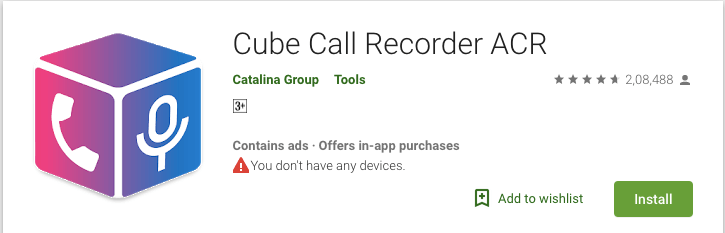
- If you have got any error message regarding permissions not allow to install external apps, you should “Allow installation of apps from unknown sources” from Settings >> Security >> Unkown sources.
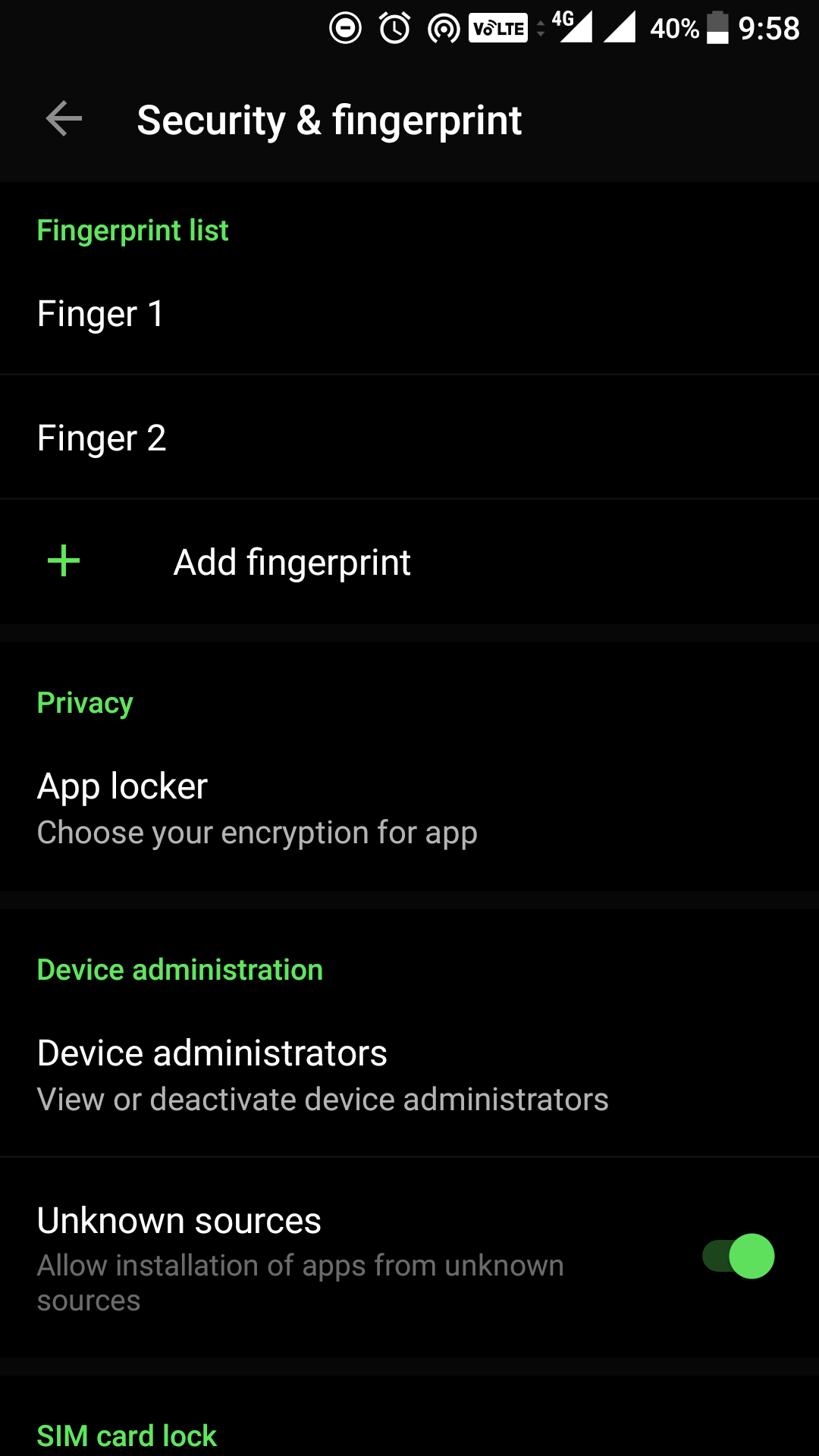
3) You are ready to record Whatsapp calls. Now, open Whatsapp and make calls to anyone.
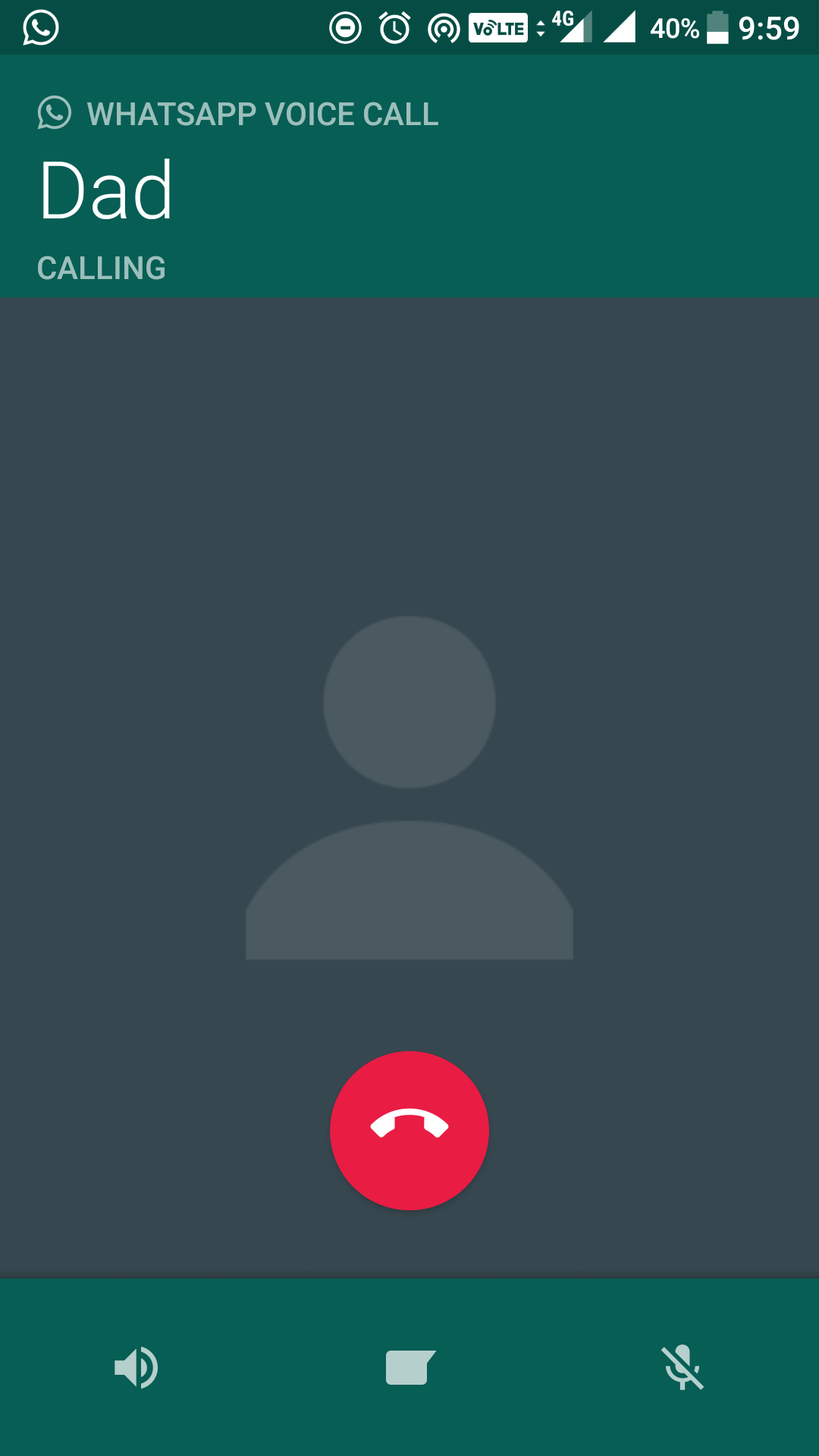
4) After your call gets connected successfully, open Whatsapp call recorder app and click on Red circle button from it.
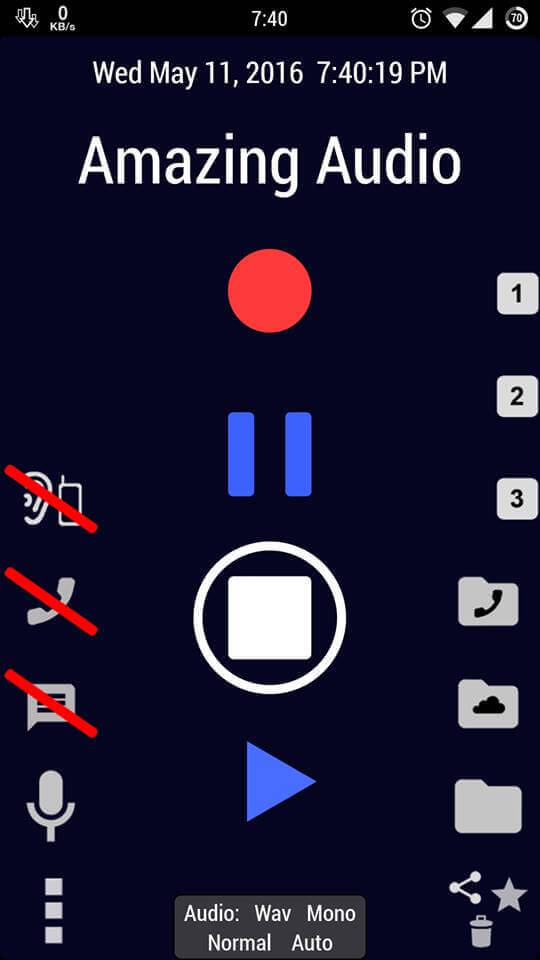
5) It will start recording your call after clicking on the Red button.
6) Now when you want to stop recording, just click on the button below the Red button, that is Round from outside and Square from inside.
7) Your recording is saved in your SD Card in Amazing_AVR named file.
Done, so friends this is the best and easiest method to record WhatsApp calls on Android mobile phones. You can record your any calls by a single click using this app. So this is the tutorial to record calls on Android devices, now I am going to sharing method to record Whatsapp calls on iPhone.
Must Read:- How to Send Gif Animated Images on Whatsapp
How To Record Calls On Whatsapp On iPhone?

In the above section, I had described How to Record Whatsapp Calls in Android and now I am going to sharing tutorial to record Whatsapp calls on iPhone using Cydia. Cydia is the best application to record Whatsapp calls on iPhone. Let’s follow this guide to record your Whatsapp calls.
1) First of all, you need to Jailbreak the iPhone to record Whatsapp calls on it. So first complete this requirement then proceed to the next steps.
2) Install Cydia on your iPhone.
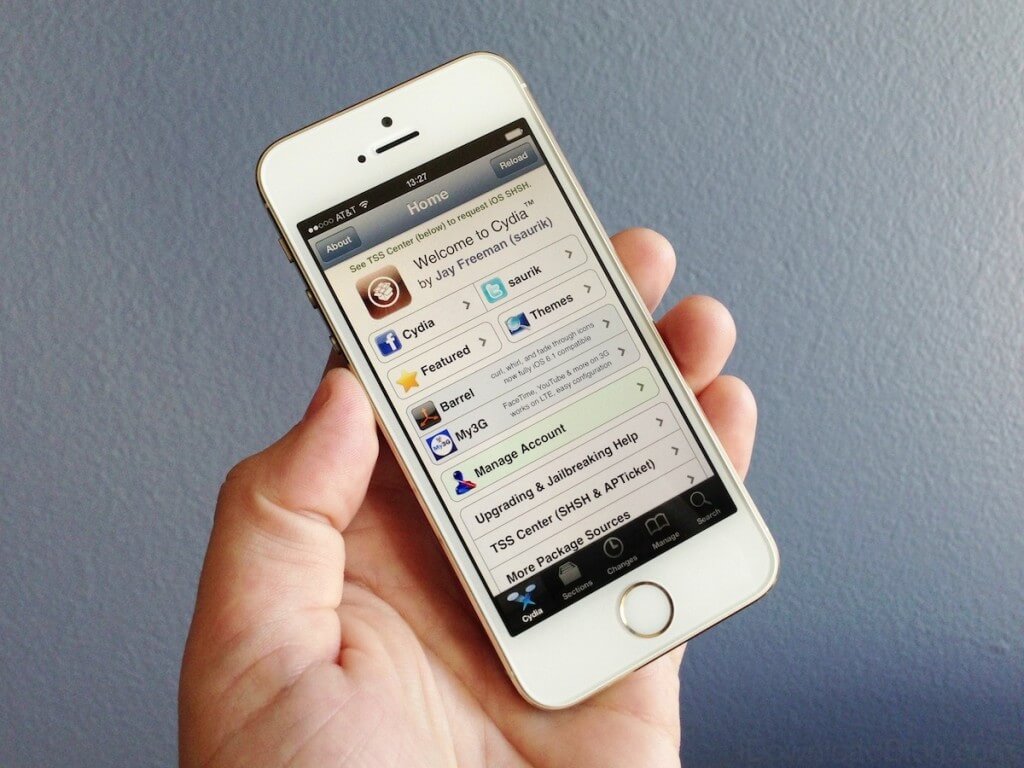
3) Open Cydia and search to download Watusi in BigBoss repo, As you already know it is the best repo for iPhone.
4) Watusi s is the premium application so if you want to purchase it, its best option otherwise you have to search for free on Google.
5) After successfully installing the Watusi app in your iPhone, just open Whatsapp messenger and go to settings.
6) You will see a new option of Watusi Preferences there.
7) Click on Record Calls option and enable it.
8) Now make calls to anyone and it will record automatically.
9) You can get your recorded calls from Recent Panels button.
That’s it. This is How to Record Whatsapp Calls on iOS devices. But one bad thing in this method is that you must need to Jailbreak your device for it. That’s why most of the people refuse to do such tweaks on their iPhone. Well, if you are adventurous, you will love your phone after Jailbreaking it as it has lots of Tweaks to do after this process.
Final Words
So, folks, this is the method to record Whatsapp calls on Android or iPhone. You can simply record your Whatsapp calls on your Android or on iPhone by following above given tutorial. I hope you don’t need to search on google again about how to record calls on WhatsApp after reading my tutorial. If you are getting confused in the tutorial, you can check out the Video I have attached in last of the article which will show you How to Record Whatsapp Voice Calls and Video Calls too. Still, do you have any issue or query? Well, no problem feel free to ask your doubt in the comment section.
Post a Comment