How to View Desktop Version of Twitter on Mobile or Tablet
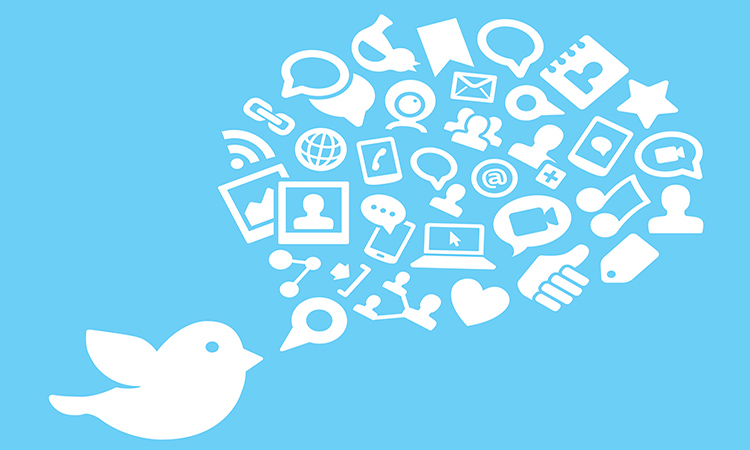 Twitter does not provide any of the advanced features on their mobile site. In fact, the mobile version of twitter is missing out on a a lot of important features. This can be very annoying if you are a pro user of twitter. This is exactly why you would want to view the desktop version of twitter on your mobile devices like tablets or smartphones. We have you covered on this anyway, this tutorial will show you how to use the desktop twitter site on your mobile.
Twitter does not provide any of the advanced features on their mobile site. In fact, the mobile version of twitter is missing out on a a lot of important features. This can be very annoying if you are a pro user of twitter. This is exactly why you would want to view the desktop version of twitter on your mobile devices like tablets or smartphones. We have you covered on this anyway, this tutorial will show you how to use the desktop twitter site on your mobile.
The number of mobile internet users is growing rapidly and most people prefer browsing the web using a smartphone nowadays. Most twitter users use a mobile device like smartphone or tablet to post tweets. The mobile version of twitter is fast and convenient to be used through a mobile device. But just like most websites out there, the twitter mobile site doesn’t come with all the advanced features that the desktop version has to offer. And, twitter doesn’t provide an option to switch to the desktop site on their mobile version either. This means you are limited to very few features of twitter while you’re on the go.
At times, users will want to visit the twitter desktop site to do certain tasks that aren’t possible with the mobile version. I have myself been in this situation for long. Finally, I found that the desktop/mobile UI switching link when I tried visiting mobile.twitter.com from my desktop browser. So that link can be used to switch to the desktop/mobile version of twitter by just visiting it.
How to Switch to the Desktop version of Twitter on Mobile
1) Just fire up your favorite browser on your smartphone or tablet.
2) Log in to your twitter account
3) Visit this link to switch to the desktop version of twitter – Twitter desktop UI
(Note: This method stopped working recently)
Here is the second method to view Twitter desktop site:
This is using chrome browser for Android/iOs
- Install Google Chrome on your phone
- Tap on the “Menu” button on the top right, select “New Incognito Tab“.
- In the new Incognito tab on chrome, visit any random website apart from Twitter.
- Again, tap on the “Menu” button on the top right corner, and choose “Request Desktop Site“.
- Now you can visit Twitter.com in the Incognito tab and this time, the desktop version of twitter will be displayed.
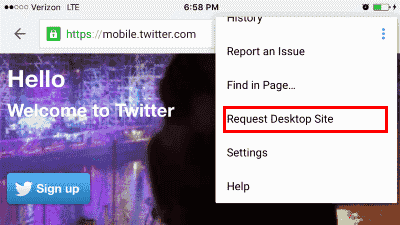
4) Voila! You can now use twitter just like you use it on a desktop from the comfort of your mobile device.
NB: Don’t forget to thank us by liking, sharing or giving a +1 🙂
If the screen size of your mobile device is big enough, you can comfortably use the desktop version of twitter on your phone. Since the desktop version of twitter is not meant for viewing on mobile devices, you might face a few accessibility issues. But this won’t be a major cause of concern and you can use most of the features of twitter desktop version on your mobile using this method.
Post a Comment