How to Speed up Google Chrome browser on Windows or Mac
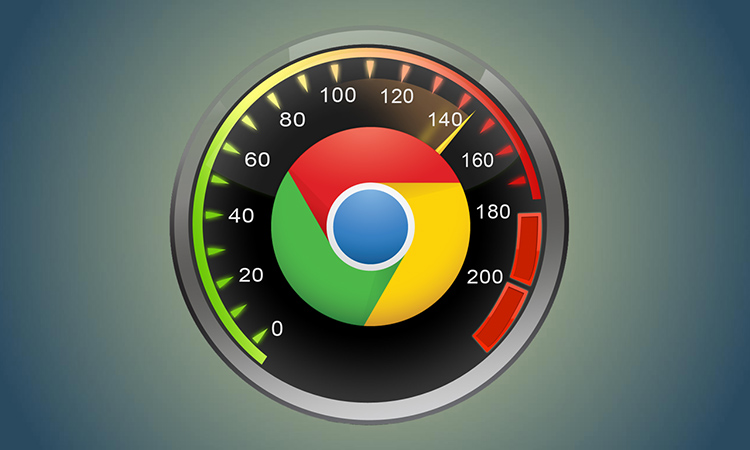
How to Speed up Google chrome on Windows and Mac:
Get rid of useless extensions and plugins
It’s a relatively easy task and many of you might have already done it, for those who haven’t can go to chrome extensions (chrome://extensions) and get rid of the extensions that have no use for you. As more number of extensions would gobble up your memory for their processes, getting rid of many useless chrome extensions would make your chrome work a little smoother depending on the number of extensions you disable.
In the same way you can get rid of the unused chrome plugins (chrome://plugins). There are various plugins that you can disable depending on your need and their use for you. You can get rid of Java, Silverlight or any other plugins you wish. By the end of this year chrome will remove support for many plugins.
Disabling idle tabs automatically
Chrome has a multi-process structure which makes it work smoothly and prevent it from crashing because of a particular extension or website. But this kind of structure means initiating a new process for every tab, extension or application, which ends up eating a lot of memory.
The great suspender is the answer to this problem. You can find and install this Google chrome extension and it will get rid of idle tabs, which haven’t been used for a certain period of time, say 15 minutes and would free that used up memory. Just by clicking anywhere inside the window you can restore the content of these tabs.
Running chrome in background
This step would help you launch your chrome browser faster. To do this, you just have to click on triple line button which is the menu button and go to settings and then click ‘show advanced settings’. Now scroll down and enable the option which says run chrome app in background.
Just look up for the chrome app that works in the background. You can find plenty of such applications in the chrome store.
Just look up for the chrome app that works in the background. You can find plenty of such applications in the chrome store.
Switch to Metro mode (Windows 8 and 8.1)
This is applicable only for windows 8 and 8.1 users. There are metro apps which are allowed to run only in single process and these apps are only for 8 and 8.1 versions of windows. You can use chrome as a metro app, keeping it to a single process and save memory.
In order to run chrome in metro mode, you have to make it your default browser. Start chrome and then select ‘Relaunch chrome in windows 8 mode’ from the menu. Now you will be prompted to set chrome as your default browser, accept it.
Once you have done this, chrome will function same as it did in the normal mode but if you wish to use it without metro mode then you can do it by clicking on ‘Relaunch chrome in desktop mode’.
Let’s hope to get a much faster and reliable chrome browser from Google but till then, these easy steps would help you in making your chrome smoother.
Speed up your Machine
Sometimes, the sluggishness you feel with your Chrome browser has nothing to do with the browser itself. It’s quite possible that your machine is loaded with bloatware or other unnecessary programs that are eating your RAM and making your computer seem slow. If you are using a Mac, use a quick optimization program like CleanMyMac to clean up your machine. This can significantly boost the performance which will lead to a smooth running of all programs including the browser.
That’s how easy it is to speed up Google chrome without having to get much tech savvy, you can try these out to improve the performance of your chrome browser. If you know about any more tips to make chrome faster, do share it with us by dropping them as comments.
Post a Comment