How To Delete & Clear your Instagram Search History
Social media by its very nature regards privacy as an annoyance it has to pay lip service to rather than a human right. Users have to take matter into their own hands if they are to retain even a semblance of privacy and that’s what we’re going to do today. Privacy is one thing but handling who can comment or follow you is another. I’ll show you some tips on how to handle those too.
Instagram search history can not only show someone who is curious what you have been searching for but it can also influence the people that are suggested to you. Like many social networks, the more you use it, the more complete their dossier on you becomes. Let’s take some of that back.

CLEAR YOUR INSTAGRAM SEARCH HISTORY
As far as I know, you can only delete your Instagram search history from the app. You cannot do it from the browser.
- Open the Instagram app and log in if you need to.
- Select your account in the top right or bottom right of the screen.
- Select Options and then Clear Search History.
- Confirm you want to clear when prompted.
Your search history will now be cleared and nothing will appear when you open the search bar. Your suggested people will also reset.
DOWNLOAD YOUR INSTAGRAM PROFILE
As mentioned, the more you use a social network, the more complete a profile they build on you. If you want to know exactly what Instagram knows about you, you can find out. You can request a data dump from Instagram that will be delivered within 48 hours via a .zip file within an email.
- Log into Instagram and select your account.
- Select the menu icon to access Options.
- Scroll to and select Data Download.
- Enter the email address you want your data sent to.
- Wait up to 48 hours for it to arrive.
Once the email arrive, it will contain a ZIP archive file. You will need to decompress this somewhere on your computer to be able to read it. You can then open it with a text editor to see just how much data the network has compiled about you.
HIDE YOUR ONLINE STATUS ON INSTAGRAM
If you want some time to browse without being disturbed or want to keep your Instagram activity under the radar, you can hide your online status. This is essentially an incognito mode for the social network that keeps your presence hidden while you do what you need to do.
- Log into Instagram and select your account.
- Select the menu icon to access Settings.
- Select Activity Status and toggle it off.
Now you should not show up as online when you’re using the app. You can turn it back on again when you’re ready by repeating the above and toggling Activity Status back to on again.
MAKE YOUR INSTAGRAM ACCOUNT PRIVATE
There is a clue in the name social network. They are designed to be social and encourage sharing and interaction. If you want to keep yourself to yourself or want to stop people following you, you can make your Instagram account private. This keeps your posts private and forces users to request to follow you.
- Log into Instagram and select your account.
- Select the menu icon to access Settings.
- Select Private Account and toggle it to on.
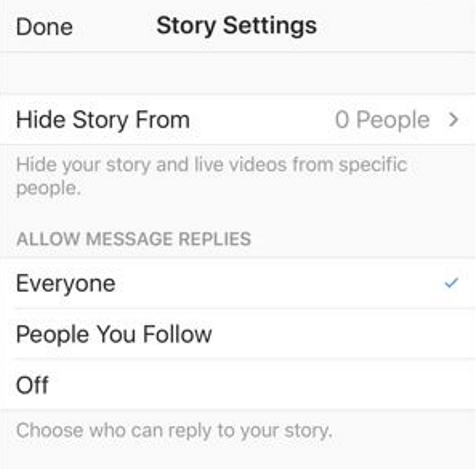
STOP SPECIFIC PEOPLE VIEWING YOUR STORIES
If you’re having issues with people viewing Stories that you don’t want them seeing, you can filter them out. You don’t have to stop following them or stop them following you, there is a setting within Stories that allows you to filter out certain users. Here’s how to do it.
- Log into Instagram and select your account.
- Select the menu icon to access Settings.
- Select Story Settings and select Hide Story From…
- Add the person’s account in Select Users.
From that moment on, the users you add into that final section will not be able to see your Stories.
STOP INDIVIDUALS COMMENTING ON YOUR POSTS
You can exercise an element of control over comments too. If you’re suffering from a troll infestation or an individual who says dumb things, you can stop them commenting.
- Select your profile from within Instagram.
- Select Settings and Comment Controls.
- Select Block Comments From and select People.
- Add the username of the person you want to block and select Block.
BLOCK USERS ON INSTAGRAM
If all else fails and you’re still having issues with individuals on Instagram, you can block them. This is a measure of last resort as it can lead to awkward social interactions with them if you see them in the real world but sometimes there is no other choice.
- Select their username from within Instagram.
- Select the menu icon to access Settings.
- Select Block.
Once blocked, you may have to manually remove any comments they made on your posts but they will no longer be able to comment on future posts.
The vast majority of Instagram users are fine but every village has its idiot and most of them use Instagram. At least now you know how to handle them!
Post a Comment