How To Transfer Your Favorite DVD Movies To ITunes With Ease
How To Transfer Your Favorite DVD Movies To ITunes With EaseUpdated on March 07, 2019
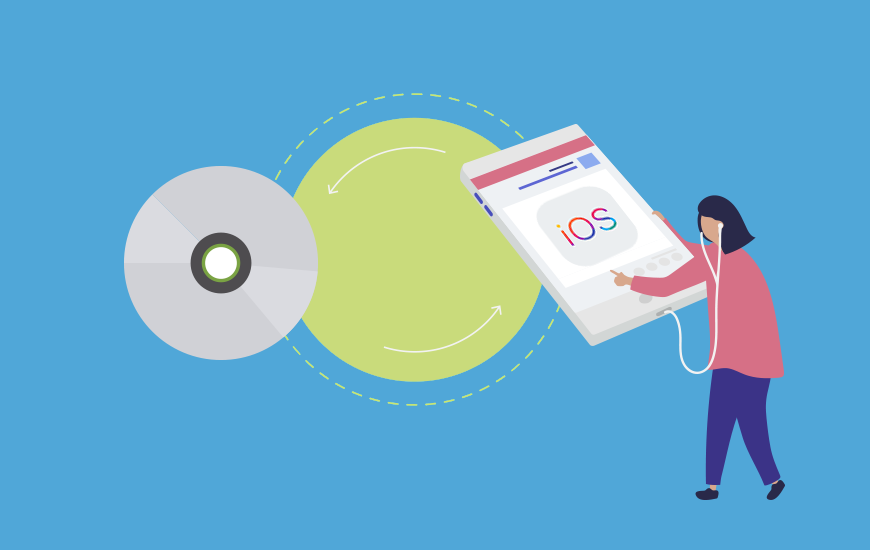
Even if you have your movies and TV shows in digital format, you probably still have a DVD collection at home. You can certainly watch these DVDs on a DVD player, but it would be nice to add them to your iTunes library so that you can sync them with your iPad or iPhone.
Thus you can watch your favorite movies when you want to recall them or when YouTube stopped working. Ripping DVDs is a simple thing; it takes a little longer than ripping CDs, but it's not much harder.
iTunes cannot do that, of course, since DVD ripping involves an area of copyright law. Fair use suggests that you should be able to copy them for personal use, but in some countries, it is patently illegal. I will not deal with these problems here. If it is right for you to copy the DVDs you own, keep on reading to find out how to do it.
Which Software You Should Download To Transfer DVD Movies?
You can rip DVDs with just one program, but the process involves three different tools, which are as follows:

1. RipIt
This app from The Little App Factory is a great tool for ripping DVDs. It can convert a DVD to a .dvdmedia file, which is a sort of package with all the contents of the DVD. You can view a .dvdmedia file using the Apple DVD player.
2. Freemake
This free program allows you to copy a DVD to a digital video file and automatically add it to iTunes. It's immensely powerful and offers all sorts of ripping options, audio track management, subtitles and more. You can also use it to convert videos from dozens of formats into files compatible with iTunes. For example, you can check how to convert MKV to MP4 and watch it on iTunes.
3. iFlicks
This tool transports your copied videos and finds metadata for them: titles, actors’ names, descriptions, release dates and more and adds this info to videos and then adds videos with metadata to your iTunes library.
Or Else: Get The hardware
New laptops come without optical drives, so you'll have to buy one if you do not already own it. Any USB DVD drive will work; you do not need anything special, so you do not have to pay extra euros for Apple SuperDrive.
What Is The Process Of Transferring?
First, I rip my DVDs with RipIt. I do not use the RipIt's Compress feature, because the app offers limited options for video compression. To rip a DVD with RipIt, start the program and insert the DVD into the drive and when it appears in the RipIt window, click Rip. It takes about 20 minutes to copy the normal DVD. At the end of the conversion process, RipIt will notify you. Please note that Riplt copies the DVD to a .dvdmedia file. You can not easily reproduce it.
So you will have to download a program capable of converting DVD media files. It's a rather complicated way that I use when I need to copy protected DVDs. For DVDs without protection, I prefer to use Freemake Video Converter or Handbrake.
Below are some of the best ways to copy your DVD movies such as using sites like Handbrake and Freemake:
1. Handbrake
To start with Handbrake select your .dvdmedia file and choose the necessary options. There are many features out there, but you don’t need to know them all. If you click on presets, you'll see the preset options. I always use the High Profile and sometimes I choose the audio and the subtitles tracks, if I'm copying a movie in a language, I do not understand.
When you've set everything up, click Add to Queue. Also, on the Format menu, choose the MP4 format. After the conversion process is completed, you can add this file to your iTunes library.

If you have iFlicks, drag the file to the iFlicks window. iFlicks starts looking for metadata and images for your movie. When iFlicks has found the metadata, click Start to allow iFlicks to process the file. The software will add metadata and then transfer the data to iTunes; it takes a couple of minutes.
2. Freemake Video Converter
If your DVD is not protected, download and install Freemake's free DVD copy program. It will help you rip the DVD and add it to your iTunes library automatically. Once installed, start the program and click "to MP4" as iTunes supports this format. Choose the quality for your DVD and the folder where you want to save the converted file.
Do not forget to select the "Export to iTunes" option. Please note that iTunes must be installed on your PC. If you do not have it, you can download the program for free from the official Apple website.

Then click on "Convert" to copy the DVD and add it to your iTunes library. If you want to use iFlicks, do not select the "Export to iTunes" option. Copy the DVD to a folder, then add the ready file to iFlicks and after that add the movie to the iTunes library manually. Here, Freemake takes less time than Handbrake and does almost everything for you.
Conclusion
Copying DVDs can take a long time, but with the steps I’ve suggested, you can copy your DVDs in a few clicks, making the process much more comfortable. It's a great way to digitize your DVD collection so that you can access your files more easily. And of course, to free some space in your living room.
We hope this article on how to transfer DVD movies to iTunes will provide you with additional insights. And in case, you are interested in reading more about the latest updates and tech news,
Post a Comment