How To See Who Viewed Google Doc
SEE WHO VIEWED GOOGLE DOC
The feature was added last year to see who viewed your Google Doc. It is restricted to users within a domain or organization but it is better than nothing. The feature is within the new Activity dashboard which lets you see who has done what to any document within G Suite.
If you use G Suite within an organization, you will need to use the Activity Dashboard. You will need to enable it before you can track views.
- Open any Google Doc from your repository.
-
- Select the three line menu icon in the top left.
- Select Settings.
- Select Activity dashboard and toggle ‘Show your view history’ to on.
This will enable you to track views in all of your Docs. If you don’t see the option, you’re not using Google Docs as part of an organization or school so don’t yet have the option.
Once enabled, you can see who viewed your Google Doc through the Activity Dashboard. It will show who viewed the file and when to help with accountability.
TURN OFF VIEW HISTORY
You can turn the feature off to if you’re working on a confidential file or something not for public consumption. While it doesn’t add to privacy, it’s a setting to set the mind at ease.
- Open the Google Doc you don’t want to use View History for.
-
- Select Tools and Activity Dashboard Privacy.
- Toggle Show my history for this document to off.
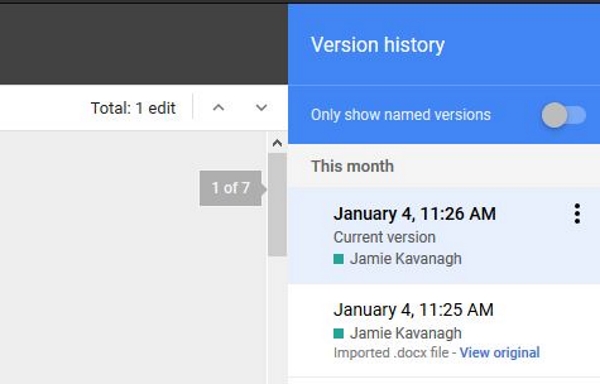
SEE WHO CHANGED GOOGLE DOC
Counting views is useful for accountability and to make sure the people you send a document to actually read it but version control is more important. Especially if you work in a regulated industry. Version control is something Google Docs has done for a while and will show who has edited a document, saved or shared it.
If you’re interested in version control or want to make sure nobody has made changes they shouldn’t without locking the file down, you can find out.
- Open a Google Doc you want to track.
-
- Select File and Version History.
- Select See Version History.
A slider window should appear on the right of your screen showing every save and edit for the document in question. Depending on how you have G Suite or Google Docs set up, you can also see this data by selecting the ‘Last edit was…’ link at the top of the document. It takes you to exactly the same place.
Within that slide window you should also have the option to view the previous version of the document before the edits were made. This is essential for version control as you have an audit trail of what changes were made, when and by whom. It is also useful if you made some changes, sleep on it, change your mind and want to roll them back.
SEE WHO HAS SHARED GOOGLE DOC
You can also see who has shared your Google Doc and when. You can also see the sharing settings so you can better control access to your document.
- Open Google Drive and select the round ‘i’ icon in the top right.
-
- Select Activity from the slider that appear on the right.
You should see whether the Doc is or has been shared, who last edited the document and when the last action was taken on it. It’s brief but tells you what you need to know.
You can also check from within the document by selecting Share. The names of individuals will appear in the popup window. If there are multiple people, select a name and the list of all names will appear.
Who Viewed Google Doc
That’s how to see who viewed your Google Doc, changed it, shared it or interacted with it in any way. It only works for G Suite and Google Docs registered to organizations and not individuals but it works!
Post a Comment