How to make Shut Down virus in Computer Using Notepad
Notepad, Windows' free text editor, is also a competent code editing program. You can use some simple Windows commands in Notepad to create a file that will shut down your computer when you run it. This is great if you want to save some clicks for future shut downs, or you want to play a prank on a friend.
Open Notepad. This is the free text editing program that comes with every version of Windows. You can use it to create a command that, when run, will shut down Windows for you.
- You can find Notepad by clicking the Start menu and selecting "Programs" → "Accessories" → "Notepad". You can also click the Start menu, type notepad, and press ↵ Enter.
Add a timer by using the .-t flag. By default, the shutdown process will be delayed by 30 seconds. You can change this by using the -t gflag with the number of seconds you want to delay.
- For example, to create a shutdown command that waits 45 seconds, type shutdown.exe -s -t 45.
- To create a shutdown command that shuts the computer down immediately, type shutdown.exe -s -t 00.
4
Add a message to be displayed. If you want, you can add a personalized message to the shut down notice by using the -c flag. Using the above example, type shutdown.exe -s -t 45 -c "comment". The comment must be in quotes.[1]
- For example, you can let the user know how long until the shutdown begins by typing shutdown.exe -s -t 45 -c "Computer will shut down in 45 seconds".
Click "File" and select "Save As". You will need to save the file as a batch file, which Windows can execute to run the shutdown command.
Click the "Save as type" drop-down menu and select "All Files (*.*)". This will allow you to change the file type.
Delete the ..txt from the end of the file name. Replace it with .bat.
- If you don't see the three letter file extensions, click here.
Save the file. A new copy will be created with the .bat extension, and it will have a different icon than a standard text file.
keep enjoy friends


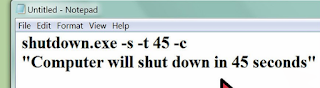

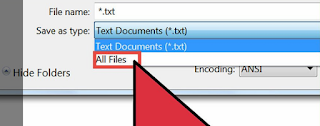


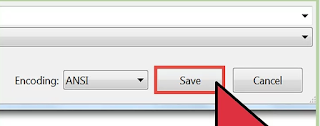
Post a Comment